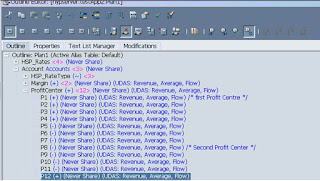1. Run Setup.exe file and go on with screen Next -> Next -> Finish
2. Launch DRM Console -> Click on Add to create application and save configuration.
3. Start DRM Service then go Repository Wizard.
4. Give DB details admin details for example sa, check out Test Connection.
5. Next screen give user name and schema details which wants to create for DRM application, and give ADMIN password
6. Then click Next to start creating Repository.
7. Once it is done, we need to check application status and validate in web client.
Otherwise, we can run scripts below to create schema and for creating objects in schema.
Change your application schema, user, password details before running this scripts.
Thanks,
Mady
2. Launch DRM Console -> Click on Add to create application and save configuration.
3. Start DRM Service then go Repository Wizard.
4. Give DB details admin details for example sa, check out Test Connection.
5. Next screen give user name and schema details which wants to create for DRM application, and give ADMIN password
6. Then click Next to start creating Repository.
7. Once it is done, we need to check application status and validate in web client.
Otherwise, we can run scripts below to create schema and for creating objects in schema.
Change your application schema, user, password details before running this scripts.
Thanks,
Mady