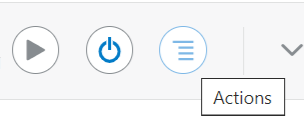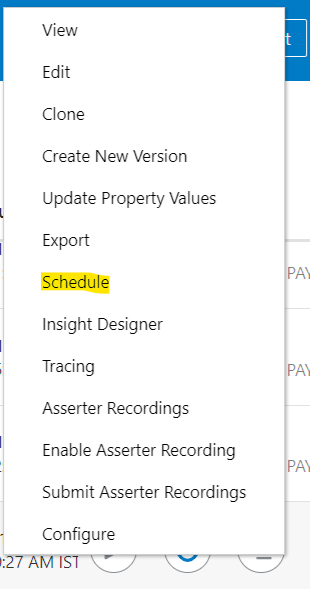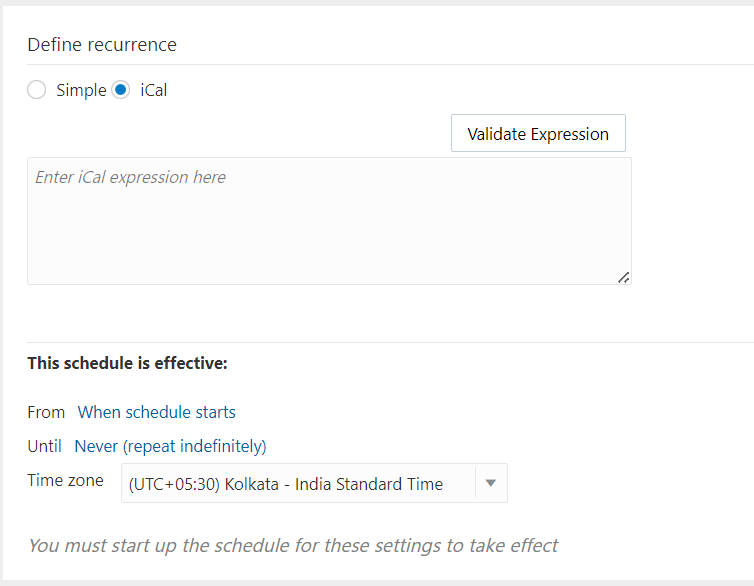As we know, Oracle updating cloud applications with latest updates regularly. In same way, Data Extract to file using Data Management also got updated. Here you can find new steps.
Go to Navigate >> Application tab >> Select Data Exchange
In Data Exchange tab, Click on Actions drop down and select Applications. you can refer below screen shot.
Click on + sign to create source or target applications
Select Data Export and select Data Export to File in the list below, as we are here exporting data to File.
Now, browse and select the file, in which format you want to export data. Like Account, Account alias, Customer, Customer Alias, ...... Data
Now, go to Data Management create Data load rule, after creating import format, location. Do update mappings as per your requirement, then you are ready to extract data from PBCS application to File.
Once Data load rule execution is completed, you can find the file in below location.
Navigate >> Application >> Overview >> Actions >> Inbox/Outbox Folder
you can download the file to local machine to verify data using excel.
Thanks,
Mady