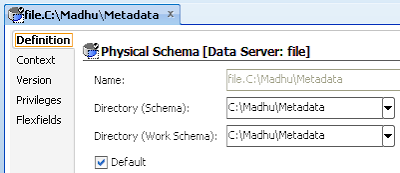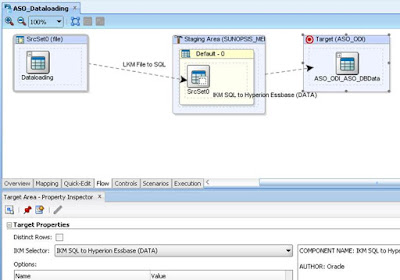Documented Issues which I faced in my daily work on Oracle EPM(On-Premise and Cloud), and also on OneStream
Followers
Sunday, June 18, 2017
Wednesday, March 29, 2017
FDM Migration
FDM Migration
Each and every FDM application will use/connect with one individual schema, where all artifacts, data etc will be saved.
Whenever we create an application, long with connecting schema we will get created 4 folders in mentioned path at time of application creation.
1. Inbox 2. Outbox 3. Data 4. Reports
So, Now Migration: For Existing application
- Migrating of schema from Source to Target
- Copy Folder structure from Source and Target
- validate connectivity and data.
For New application:
- Click on Modify and add application and then follow above steps.
Thanks,
Mady
HFM Migration
HFM Migration
HFM migration is very easy method, when we stuck any where tracing will be that much i can say. :)
Copy App Utility for HFM application migration:
- Create one .udl file for Source and Target application.
- Mention Database, schema and password and test connection.
- Launch Copyapp Utility and browse udl files. Start hfm migration.
- Log file default location: D:\Oracle\Middleware\EPMSystem11R1\logs\hfm
In Latest version, Hyperion 11.1.2.4.204+ we will get an option Import Application for the same HFM migration. Check the below screen shot:
Link:
http://blog.checkpointllc.com/hfm-copy-application-utility-makes-a-big-return-in-11.1.2.4.2
For detailed migration for 11.1.2.4.204+
https://hyperion-mady.blogspot.com/2019/02/hfm-migration-11124200-from-workspace.html
Thanks,
Mady
Planning Migration
Planning Migration
1. For Planning migration (Existing), we can follow below steps:
Source:
- Export planning application artifacts including security but uncheck Essbase data.
- Export HSS Shared Services Security for Planning application
- Copy Essbase application into Target directly. (It will overwrite all files - index files, page files, db files, etc)
Target:
- Import Planning application artifacts without Security. (Uncheck Security)
- Copy Essbase data (Already mentioned in the above list, mentioned here for following flow)
- Refresh database from planning application
- Import HSS Security Shared Services Planning application security
- Import Planning application security
2. For Planning Migration: we can do this way also
Source:
- Export Planning schema
- Export HSS Shared Services Security for planning application
- Copy Essbase application all files - index files, pag files, db files, app files etc.
Target:
- Import planning application schema into target application schema
- Import Security in Target Environment
- Paste Essbase application files
- Refresh database from Planning application
First time Planning application Migration:
Thanks,
Mady
Subscribe to:
Posts (Atom)