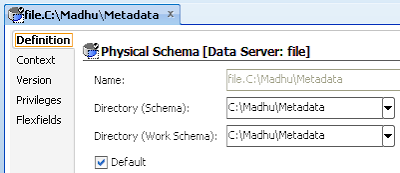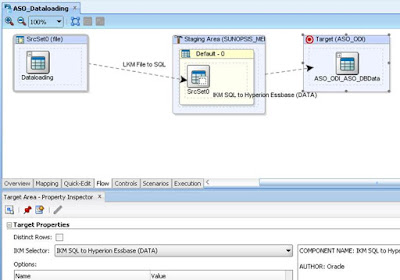Documented Issues which I faced in my daily work on Oracle EPM(On-Premise and Cloud), and also on OneStream
Followers
Sunday, June 18, 2017
Wednesday, March 29, 2017
FDM Migration
FDM Migration
Each and every FDM application will use/connect with one individual schema, where all artifacts, data etc will be saved.
Whenever we create an application, long with connecting schema we will get created 4 folders in mentioned path at time of application creation.
1. Inbox 2. Outbox 3. Data 4. Reports
So, Now Migration: For Existing application
- Migrating of schema from Source to Target
- Copy Folder structure from Source and Target
- validate connectivity and data.
For New application:
- Click on Modify and add application and then follow above steps.
Thanks,
Mady
HFM Migration
HFM Migration
HFM migration is very easy method, when we stuck any where tracing will be that much i can say. :)
Copy App Utility for HFM application migration:
- Create one .udl file for Source and Target application.
- Mention Database, schema and password and test connection.
- Launch Copyapp Utility and browse udl files. Start hfm migration.
- Log file default location: D:\Oracle\Middleware\EPMSystem11R1\logs\hfm
In Latest version, Hyperion 11.1.2.4.204+ we will get an option Import Application for the same HFM migration. Check the below screen shot:
Link:
http://blog.checkpointllc.com/hfm-copy-application-utility-makes-a-big-return-in-11.1.2.4.2
For detailed migration for 11.1.2.4.204+
https://hyperion-mady.blogspot.com/2019/02/hfm-migration-11124200-from-workspace.html
Thanks,
Mady
Planning Migration
Planning Migration
1. For Planning migration (Existing), we can follow below steps:
Source:
- Export planning application artifacts including security but uncheck Essbase data.
- Export HSS Shared Services Security for Planning application
- Copy Essbase application into Target directly. (It will overwrite all files - index files, page files, db files, etc)
Target:
- Import Planning application artifacts without Security. (Uncheck Security)
- Copy Essbase data (Already mentioned in the above list, mentioned here for following flow)
- Refresh database from planning application
- Import HSS Security Shared Services Planning application security
- Import Planning application security
2. For Planning Migration: we can do this way also
Source:
- Export Planning schema
- Export HSS Shared Services Security for planning application
- Copy Essbase application all files - index files, pag files, db files, app files etc.
Target:
- Import planning application schema into target application schema
- Import Security in Target Environment
- Paste Essbase application files
- Refresh database from Planning application
First time Planning application Migration:
Thanks,
Mady
Sunday, March 26, 2017
Essbase Migration
Essbase Migration
1 . Using LCM:
Using LCM, we can export Essbase application artifacts from Source and import into Target.
- Export artifacts from Source
- Find import_export folder in Source, copy and paste into same import_export folder in Target Environment
- Import artifacts from Target.
- Stop Essbase application
- We can copy Essbase application from Source and paste into Target.
- Restart Essbase application
- In this way, we can copy application with data. No need to do restructure.
3. Using Migration wizard from EAS Console:
- After launching EAS console, Add Source and Target Essbase Servers and expand applications
- Launch Migration wizard and select Source and Target environments, click Next
- Select Source and Target applications and Click Next
- Verify migration artifacts which you want migrate and Click Finish
Note: Check Replace option if you want to overwrite existing objects.
For first time migration, check out below link:
http://www.oracle.com/technetwork/middleware/performance-management/tutorials/essbaselcm-obe-101974.html
http://www.oracle.com/technetwork/middleware/performance-management/tutorials/essbaselcm-obe-101974.html
Thanks,
Mady
Monday, March 13, 2017
Hyperion Support Activities
Hyperion Support Activities
- Essbase migration
- Planning migration
- HFM migration
- FDM migration
- FDMEE migration
- Reports migration ( FR, Web Analysis, IR etc)
- HSS Security migration
- Application Security
- MSAD Configuration
- Smart view netcount settings update
- EAS console - java issue
- planning not sync with security issue
- FDM control tables not showing up target application
- Big IP Urls
- Smart view issues - User complaints
- Startup document doesn't exist error while opening Workspace
Subscribe to:
Posts (Atom)