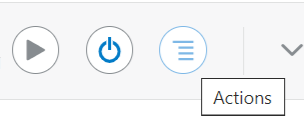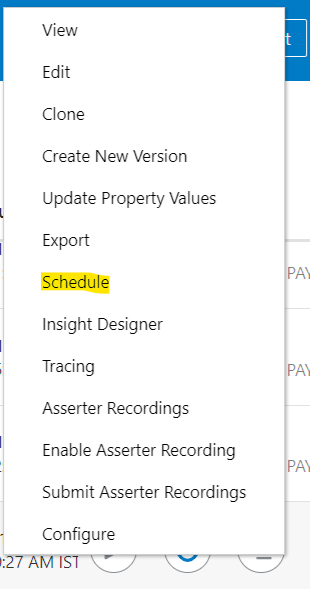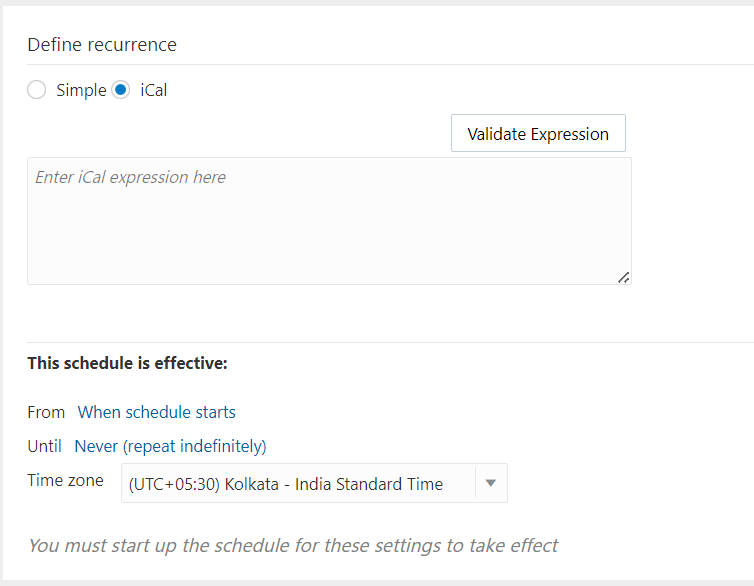When trying load data from FCC to PBCS, I found below error in the logs, states that Unable to download the file along with Invalid log file.
Generally, This error occurred whenever we trying to pull data with no filters in Data load rule, so that lot of members/data will be involved to data load process from Source to Target.
Planning log:
2024-07-31 09:34:05,019 ERROR [AIF]: Unable to download the file: {"details":"Invalid file : SFCC_2385.log.","status":1,"links":[{"href":"https://epm-test-axxxxx.epm.us.oraclecloud.com:443/interop/rest/11.1.2.3.600/applicationsnapshots/SFCC_2385.log/contents","action":"GET","rel":"self","data":null}]}
2024-07-31 09:34:05,023 INFO [AIF]: EssbaseService.extractData - END (false)
2024-07-31 09:34:05,029 FATAL [AIF]: Error in CommData.extractDataFromSource
Traceback (most recent call last):
File "<string>", line 2862, in extractDataFromSource
RuntimeError: false
URL in the above log showing invalid file, so when I verified in the FCC log, it is sating as below
FCC log:
2024-08-01 03:00:16,759 ERROR [AIF]: Cannot perform cube view operation. Essbase Error(1024015): Request [MdxReport] from user [epm_default_xxx_admin] was terminated by an admin user
2024-08-01 03:00:16,801 INFO [AIF]: EssbaseService.extractData - END (false)
2024-08-01 03:00:16,801 ERROR [AIF]: false
2024-08-01 03:00:16,814 INFO [AIF]: FDMEE Process End, Process ID: 2,385
Solution that Oracle suggested:
- In the Data load rule, create filters for each dimensions to export less number of records.
- Create multiple Data Load rules to export the data to the target application by applying different set of filters as needed.